Apple Pay FAQ
1. What is Apple Pay?
Apple pay is a mobile payment and digital wallet service by Apple Inc. that lets users make payments using cards that have been stored on certain Apple devices, for example, the iPhone 6.
2. Which Vermilion Bank card can I set up on Apple Pay?
Both debit and credit cards can be set up.
3. Is Apple Pay secure?
With Apple Pay, when a card is loaded in the Apple device, instead of storing the actual card number, a unique Device Account Number is assigned, encrypted, and securely stored on the device. When a purchase is made, the Device Account Number, along with a transaction-specific dynamic security code, is used to process the payment. So the card numbers are never shared by Apple with merchants or transmitted with the payment.
Also another security feature is on the iPhone and iPad, every payment requires Touch ID or a passcode, and the Apple Watch must be unlocked-so only the person with the correct thumbprint or passcode can make payments for the device.
4. Where can I use Apple Pay?
Apple Pay can be used at stores whose terminals are enabled for Apple Pay and display the following logos:
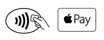
Apple Pay can also be used to make payments in certain Apps that display the following logos:

5. Where can I learn more about Apple Pay?
The Apple website www.apple.com/apple-pay has guided tours of how to use Apple Pay on the iPhone and Apple Watch. There is also a current list of merchants and Apps that accept Apple Pay and a list of banks whose cards are participating in Apple Pay.
6. How do I add my card to my Apple device?
- On your iPhone, go to Settings open Wallet & Apple . On your iPad, go to Settings open Wallet & Apple Pay.
- Tap add Credit or Debit Card.
- Use the camera to capture the information on your card. Fill in any additional information needed or information that the camera did not capture. Or, if you have a supported card already on file with iTunes, enter the card’s security code.
- Tap Next.
- If additional authentication is needed, the bank may ask you to provide additional verification. Just follow the directions shown on your device.
- After the card is verified, tap Next. Then you can start using Apple Pay
7. Can I have multiple cards in Apple Pay?
Yes. However one card is set as your default card to automatically use when making an Apple Pay payment.
8. Can I change my default card?
Yes, when you see your default card, tap it. From the list of cards that appear, tap the one you want to use.
9. Efficiency tips from Apple…
You can prepare to pay in advance to get through the checkout more quickly.
- While the iPhone is locked, double-click the HOME button.
- Your default card will appear, you can switch cards by tapping the card you want to use.
- Place your finger on TOUCH ID until you see HOLD NEAR READER TO PAY.
- Hold the top of your iPhone near the reader to send your payment information.
If you need to choose between Credit or Debit on the terminal. Apple recommends that Credit be chosen to get the most consistent Apple Pay experience. Choosing Debit might not always work with some older merchant payment terminals.
If you have turned on Automatic Selection on a certain store credit card, that’s store’s card will be used whenever you are in that store instead of your default card.